Email campaigns report metrics
Learn which metrics and features are available in email campaigns report.
Once you created your first email campaign in the EMclimb and launched an email from your ESP data in the report is started to be collected. It will be refreshed each day after the launch. Here is the email campaigns report view:

Let us explain each column of the report:
Title - title of the email campaign
Date - date of the email campaign creation
Number of modules - the number of modules which you are going to track in email
Number of opens - the number of users who opened this email
Number of recordings - the number of tracked users (mostly we track gmail users and we don't track mobile opens)
Average duration - the average duration of recordings
Read => 50% of email - the % of those who read more than 50% of email (the % is taken from the number of recordings)
Scrolled => 50% of email - the % of those who scrolled more than 50% of email (the % is taken from the number of recordings)
Median number of read modules - the half of users read this number of modules or more, another half of users read this number of modules or less
Median number of scrolled modules - the half of users scrolled this number of modules or more, another half of users scrolled this number of modules or less
The most read module - the email module which was read more than other modules
The least read module - the email module which was read less than other modules
This report also contains "recordings" and "modules metrics" columns, which lead to detailed reports. Let's explore them. Once you click "watch recordings" in the recordings column you will be redirected to the list of recordings that are related to this campaign.
Title - title of the email campaign
Date - date of the email campaign creation
Number of modules - the number of modules which you are going to track in email
Number of opens - the number of users who opened this email
Number of recordings - the number of tracked users (mostly we track gmail users and we don't track mobile opens)
Average duration - the average duration of recordings
Read => 50% of email - the % of those who read more than 50% of email (the % is taken from the number of recordings)
Scrolled => 50% of email - the % of those who scrolled more than 50% of email (the % is taken from the number of recordings)
Median number of read modules - the half of users read this number of modules or more, another half of users read this number of modules or less
Median number of scrolled modules - the half of users scrolled this number of modules or more, another half of users scrolled this number of modules or less
The most read module - the email module which was read more than other modules
The least read module - the email module which was read less than other modules
This report also contains "recordings" and "modules metrics" columns, which lead to detailed reports. Let's explore them. Once you click "watch recordings" in the recordings column you will be redirected to the list of recordings that are related to this campaign.
Let us explain each column of the report:
Recordings - it contains unique merge tag value and link to the recording
Date - date and time of the recording
Duration - duration of the recording
User agent - the type of users' mailbox
Once you click on the link to the recording, player with recording will be open:
Recordings - it contains unique merge tag value and link to the recording
Date - date and time of the recording
Duration - duration of the recording
User agent - the type of users' mailbox
Once you click on the link to the recording, player with recording will be open:

Now let's back to module metrics column in the email campaign metrics report. Once you click on the "Watch modules" link the detailed module report will be open.
Let us explain each column of the report:
Module - the number of email module
Scrolled % - the % of users who scrolled at least to this module (the % is taken from number of recordings)
Scrolled numbers - the number of users who scrolled at least to this module
Read % - the % of users who read this module (the % is taken from number of recordings)
Read numbers - the number of users who read this module
Spent time before the first view of the module - the time between the open of email and the first view of the module
Module - the number of email module
Scrolled % - the % of users who scrolled at least to this module (the % is taken from number of recordings)
Scrolled numbers - the number of users who scrolled at least to this module
Read % - the % of users who read this module (the % is taken from number of recordings)
Read numbers - the number of users who read this module
Spent time before the first view of the module - the time between the open of email and the first view of the module
© All Right Reserved. EMclimb.
